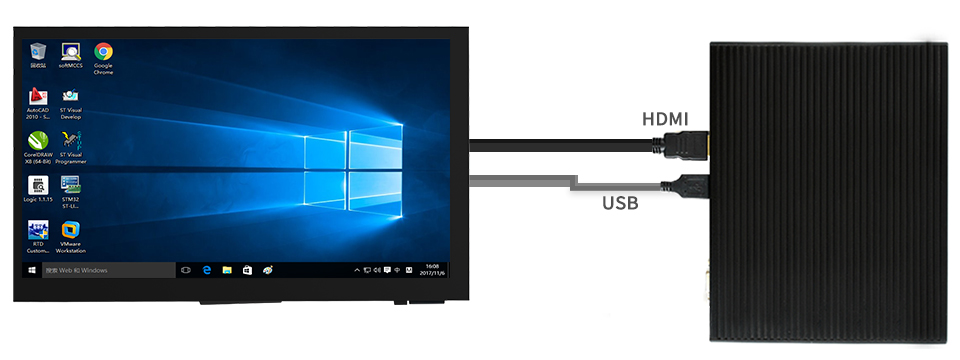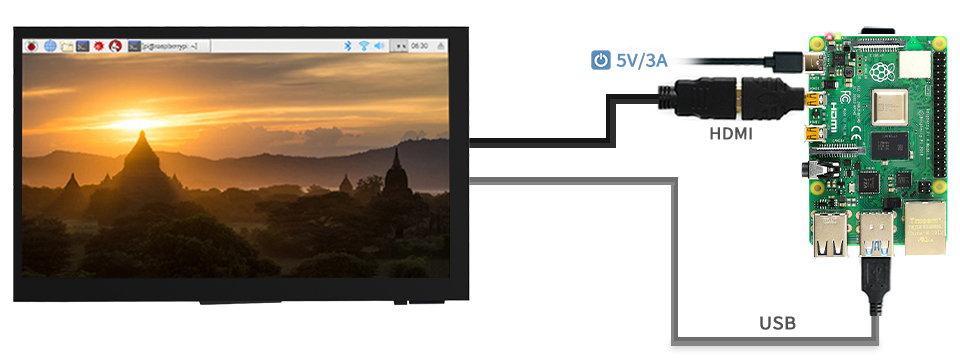Difference between revisions of "7DP-CAPLCD"
| Line 1: | Line 1: | ||
| − | == | + | ==Instruction== |
| − | 7DP- | + | 7DP-CAPLCD is a universal HDMI display, an IPS screen with 1024x600 resolution. This display has a capacitive touch panel, supports up to 5-points touch. 7DP-CAPLCD supports Raspberry Pi, can be used as a monitor of desktop PC. |
[[File:7DP-CAPLCD-wiki-1.jpg|700px|alt=7DP-CAPLCD|center|]] | [[File:7DP-CAPLCD-wiki-1.jpg|700px|alt=7DP-CAPLCD|center|]] | ||
| − | == | + | ==Features== |
| − | * | + | *7inch IPS screen, 1024x600 resolution. |
| − | * | + | *Supports mini PC like Raspberry Pi. |
| − | * | + | *When working with Raspberry Pi, it supports Raspbian / Ubuntu / Kali / Retropie and WIN10 IoT, driver free |
| − | * | + | *When working with desktop PC, supports Windows 10 / 8.1 / 8 / 7, 5-points touch, driver free |
| − | == | + | ==User Guides== |
| − | + | This display supports mini PC like Raspberry Pi, it can also be used as a monitor of PC. Herein we take Raspberry Pi and Windows PC as examples, show you how to use the display. | |
| − | === | + | ===Connect to PC=== |
| − | + | The display supports Windows 7/8/8.1/10 when working with Windows PC, supports 5-points and it is driver free. | |
| − | # | + | #Turn the Backlight switch on the backside into ON. |
| − | # | + | #Connect the Touch interface of display to USB port of PC by micro USB cable. |
| − | # | + | #Connect the DISPLAY interface of display to HDMI port of PC by standard HDMI cable. |
| − | # | + | #Wait for displaying, |
| − | 【''' | + | 【'''Notices'''】 |
| − | * | + | *If the screen doesn't display after connecting, please check if you connect all the cables properly, replug them and test it again. Sometimes you may need to restart PC if the PC doesn't support hot-plug. |
| − | * | + | *The touch panel can only control the main display if multiple screens are connected to PC at the same time. In this case, we recommend you to set the 7DP CAPLCD as main display. |
| − | * | + | *The display may flicker because of the low voltage problem of USB port, if you face such a problem, you can connect external 5V power adapter to display by special Y-shape USB cable. |
[[File:7DP-CAPLCD-wiki-2.jpg]] | [[File:7DP-CAPLCD-wiki-2.jpg]] | ||
Revision as of 17:09, 4 June 2020
Instruction
7DP-CAPLCD is a universal HDMI display, an IPS screen with 1024x600 resolution. This display has a capacitive touch panel, supports up to 5-points touch. 7DP-CAPLCD supports Raspberry Pi, can be used as a monitor of desktop PC.
Features
- 7inch IPS screen, 1024x600 resolution.
- Supports mini PC like Raspberry Pi.
- When working with Raspberry Pi, it supports Raspbian / Ubuntu / Kali / Retropie and WIN10 IoT, driver free
- When working with desktop PC, supports Windows 10 / 8.1 / 8 / 7, 5-points touch, driver free
User Guides
This display supports mini PC like Raspberry Pi, it can also be used as a monitor of PC. Herein we take Raspberry Pi and Windows PC as examples, show you how to use the display.
Connect to PC
The display supports Windows 7/8/8.1/10 when working with Windows PC, supports 5-points and it is driver free.
- Turn the Backlight switch on the backside into ON.
- Connect the Touch interface of display to USB port of PC by micro USB cable.
- Connect the DISPLAY interface of display to HDMI port of PC by standard HDMI cable.
- Wait for displaying,
【Notices】
- If the screen doesn't display after connecting, please check if you connect all the cables properly, replug them and test it again. Sometimes you may need to restart PC if the PC doesn't support hot-plug.
- The touch panel can only control the main display if multiple screens are connected to PC at the same time. In this case, we recommend you to set the 7DP CAPLCD as main display.
- The display may flicker because of the low voltage problem of USB port, if you face such a problem, you can connect external 5V power adapter to display by special Y-shape USB cable.
连接树莓派使用
连接树莓派使用时,支持Raspbian/Ubuntu/Kali/Retropie和 WIN 10 IOT系统,支持单点触控(在某些软件界面可以支持多点触控,最高支持5点触控,具体视系统情况而定)
由于树莓派不支持自动适配屏幕,因此在连接树莓派使用的时候,需要手动设置分辨率,否则将显示异常,这里以Raspbain为例,介绍如何设置屏幕。
- 从树莓派官网下载最新的Raspbian镜像(建议下载带图形界面的版本)
- 将TF卡连接到电脑,用格式化软件将TF卡格式化
- 如果你已经烧写好镜像,请直接跳到config.txt文件的设置一步
- 使用镜像烧录软件,将准备好的镜像文件烧写到TF卡上。
- 注意,如果是下载的压缩包,需要先将压缩包解压,获得.img文件才可以
- 烧写完成后,打开TF卡BOOT目录下的config.txt文件,找到语句dtoverlay=vc4-fkms-V3D,将这条语句注释掉
- 在语句的前面加#
- 在cofnig.txt文件的最后加入以下设置语句,保存。然后将TF卡安全弹出
max_usb_current=1 hdmi_group=2 hdmi_mode=87 hdmi_cvt 1024 600 60 6 0 0 0 hdmi_drive=1
- 将TF卡插入树莓派
- 将屏幕的Touch接口用micro USB线连接到树莓派的USB接口
- 将屏幕的Display接口用HDMI县连接到树莓派的HDMI接口
- 上电启动树莓派,等待几秒后即可正常显示